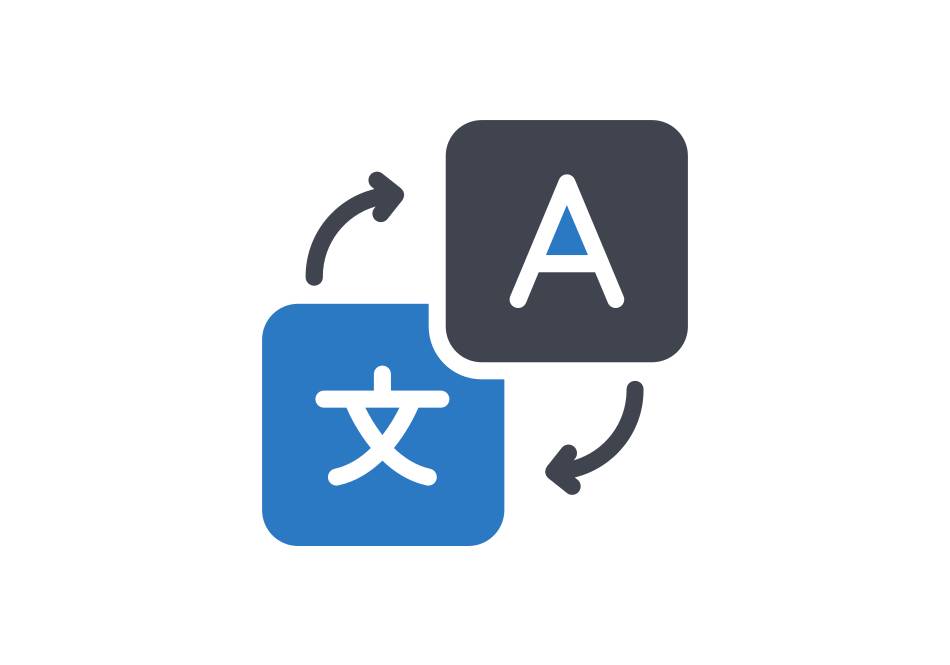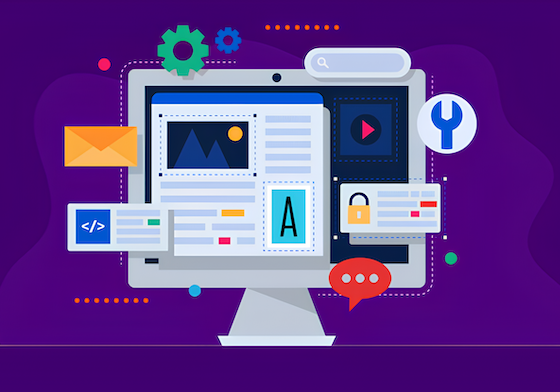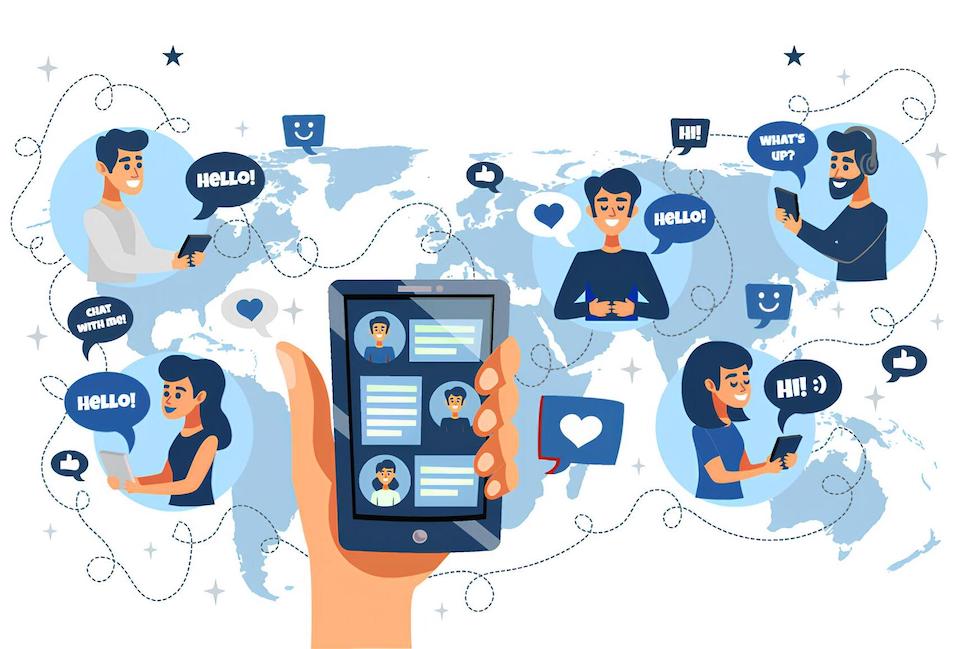How to filter by age, gender and geographic location
Looking for ads shown in UK to 30-39 year old women? We got you.

Search by country
After performing a simple keyword search, you may want to filter the results further down.
If you want to see only ads from a specific country, check the boxes of interested countries in the “Quick menu” as seen on the image below. You may select as many as you like. After you are happy with the selection, click “Refine search” and AdEagle will filter out the results accordingly.
Search by age range
To perform filtering by age range, again look towards the left side of the “Quick menu” and select the desired ranges, similar to how you did with “Country” filter. A small portion of the ads are placed in the “Unknown” age category. Those were submitted to us by users who did not declare their age range or is the declared age unrealistic.
Search by gender
Unlike the beforementioned age and country filters, the gender filter is not immediately located in the “Quick menu”. You can find it by looking just below the search box. It is first on the left and named “Gender”. Clicking it will bring forward a popup menu where you are able to select specific gender, both or all. You must click “Save filter settings” when done and then “Apply” button as seen on the presentation image below.
Changing active filters
To modify any of the filters, click on the active filter cloud above the “Quick menu” to bring forward a popup with settings. To remove a specific filter, you can simply click the “x” button at its right side. To clear all the active filters, click “Clear all”.
Finishing touches
This concludes the overview of AdEagle age, gender and geographic location filters.
Keep on reading, we got 11 more filters to cover.