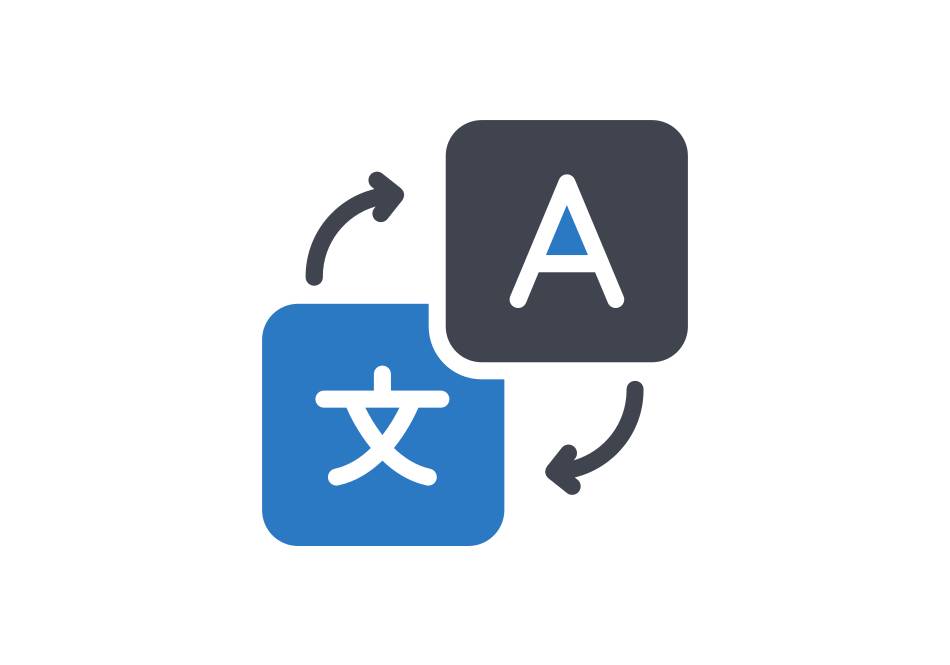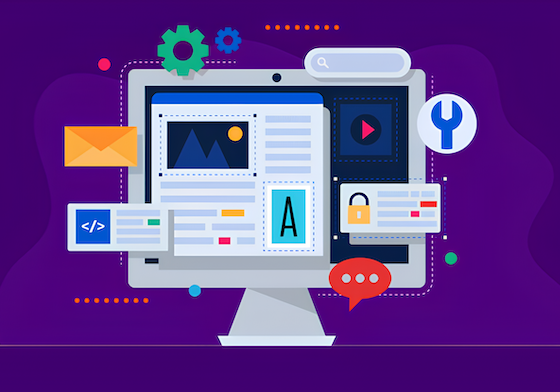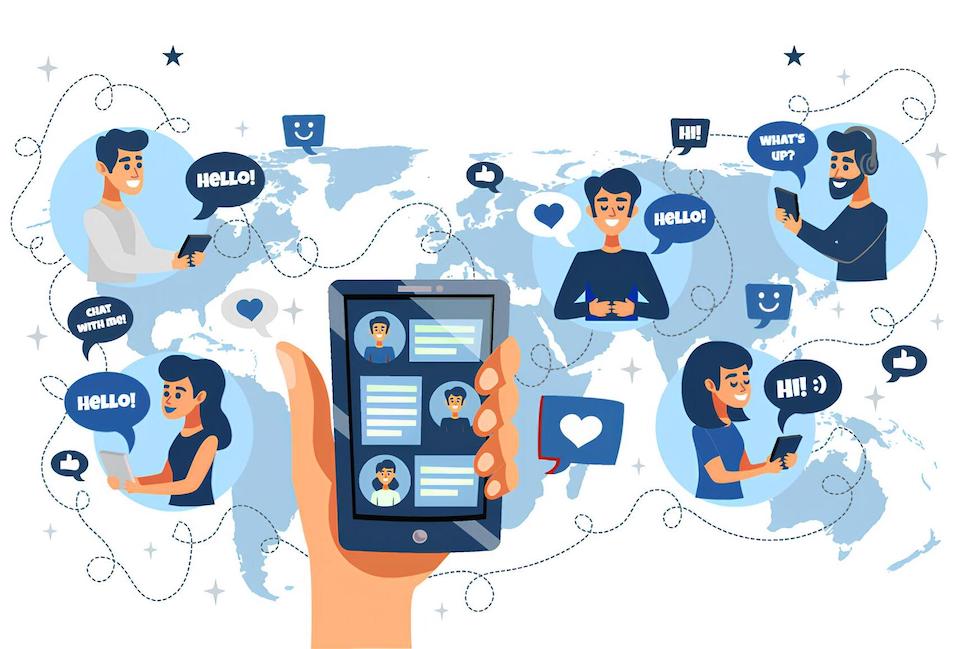How to save ads or search filters for quick access
Saved searches and ads are shortcuts to what you find important

Saving ads
You just found the perfect ad to analyze and you don’t want to lose it. Instead of bookmarking the inspected ad details page, use our built-in save “Save Ad” functionality. Every ad visualization is equipped with a small floppy disc icon in its upper right corner. Clicking it will save the ad in you personal collection of ads.
Accessing Saved Ads
Your “Saved ads” collection is available on your dashboard. Look in the upper right corner of the screen for “Dashboard” button, then follow with selecting “Saved ads” as seen in the video below
Saved Ads details
Your saved ads collection can be further broken down into main three types of ads (Newsfeed, Sidebar, Marketplace) and Favorites. Using the Favorites star is a useful way to add an extra marking to already saved ads that you want to differentiate from other saved ads. Ads saved are also combined based on the date of when you saved them. These are however not grouped by date and are all presented together.
Saving search filters
Not only you are able to save individual ads, you can also save whole search queries that you came up with.
Let’s say you just performed the following search, where you selected all ads that ran in France, had a Video creative and were published by pages with more than 250,000 likes. To save this search query, press the button “Save search”, which is located in the upper left corner of your screen, just next to the search bar.
Accessing saved search filters
Same as before with saved ads, you start by going into your Dashboard and then selecting the first left option called “Saved searches”. From here you can repeat any saved search that you want by clicking on the green “Run Search” button.
You’ll notice that Dashboard page also keeps track of all your most recent searches in case you want to inspect them and repeat one or save it more permanently.